ggplot2 pie chart : Quick start guide - R software and data visualization
This R tutorial describes how to create a pie chart for data visualization using R software and ggplot2 package.
The function coord_polar() is used to produce a pie chart, which is just a stacked bar chart in polar coordinates.
Simple pie charts
Create some data :
df <- data.frame(
group = c("Male", "Female", "Child"),
value = c(25, 25, 50)
)
head(df)## group value
## 1 Male 25
## 2 Female 25
## 3 Child 50Use a barplot to visualize the data :
library(ggplot2)
# Barplot
bp<- ggplot(df, aes(x="", y=value, fill=group))+
geom_bar(width = 1, stat = "identity")
bp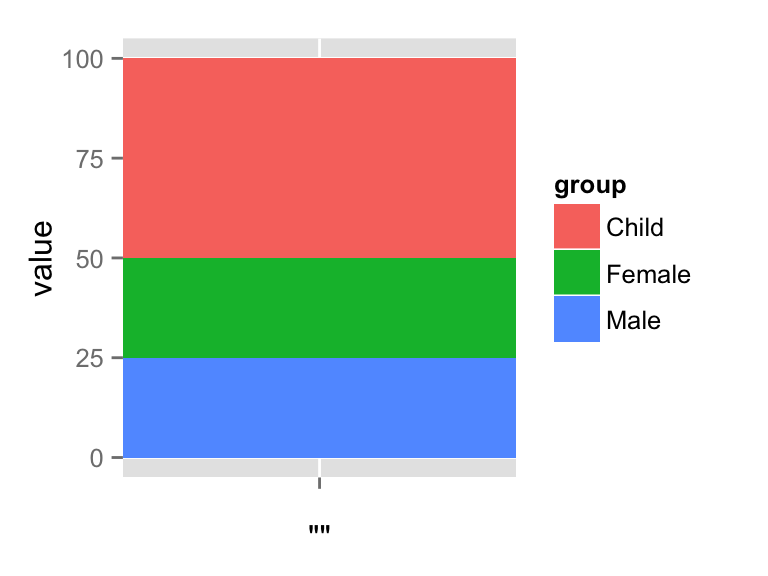
Create a pie chart :
pie <- bp + coord_polar("y", start=0)
pie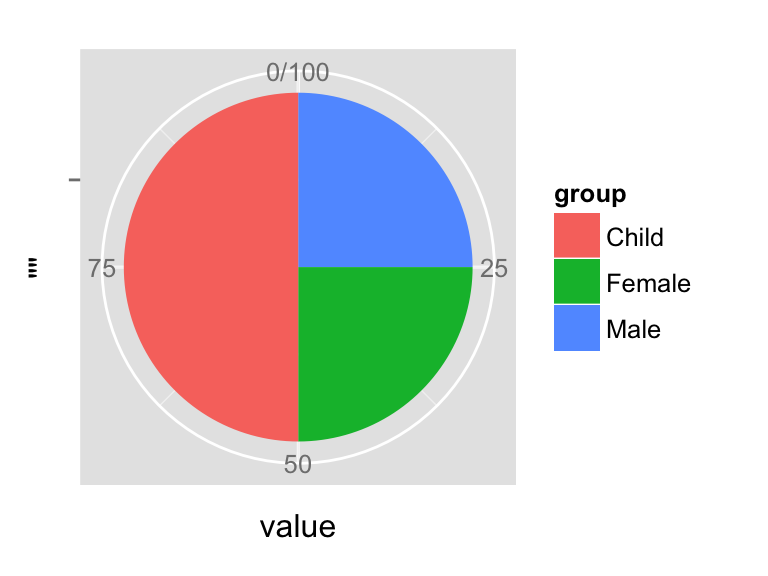
Change the pie chart fill colors
It is possible to change manually the pie chart fill colors using the functions :
- scale_fill_manual() : to use custom colors
- scale_fill_brewer() : to use color palettes from RColorBrewer package
- scale_fill_grey() : to use grey color palettes
# Use custom color palettes
pie + scale_fill_manual(values=c("#999999", "#E69F00", "#56B4E9"))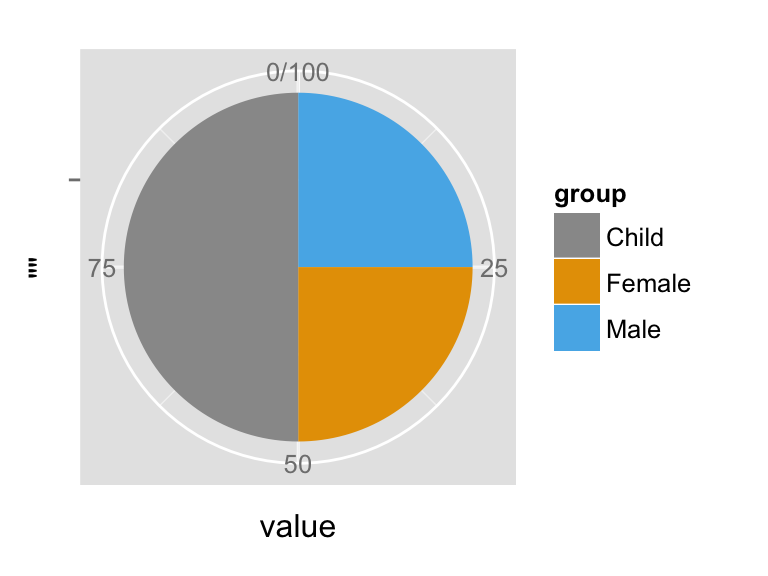
# use brewer color palettes
pie + scale_fill_brewer(palette="Dark2")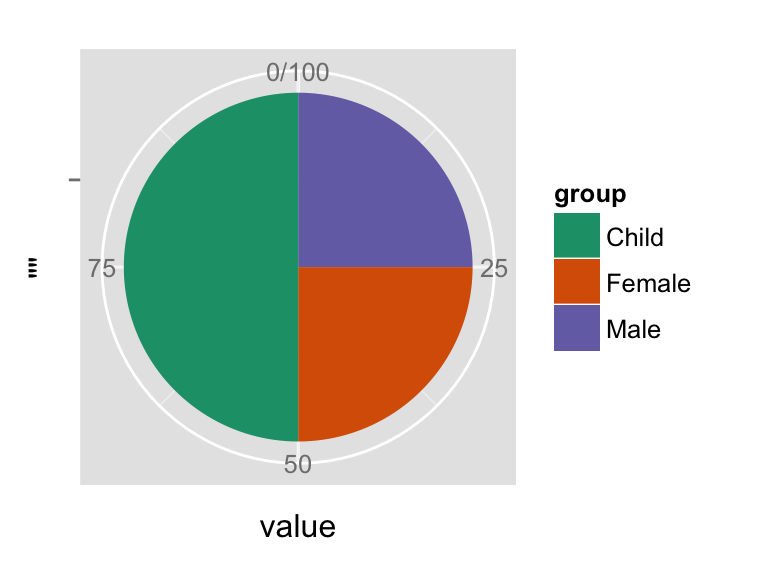
pie + scale_fill_brewer(palette="Blues")+
theme_minimal()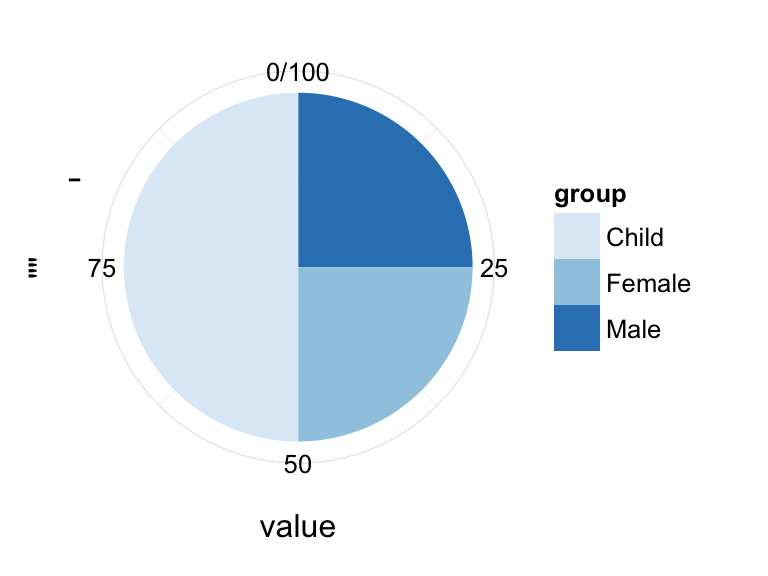
# Use grey scale
pie + scale_fill_grey() + theme_minimal()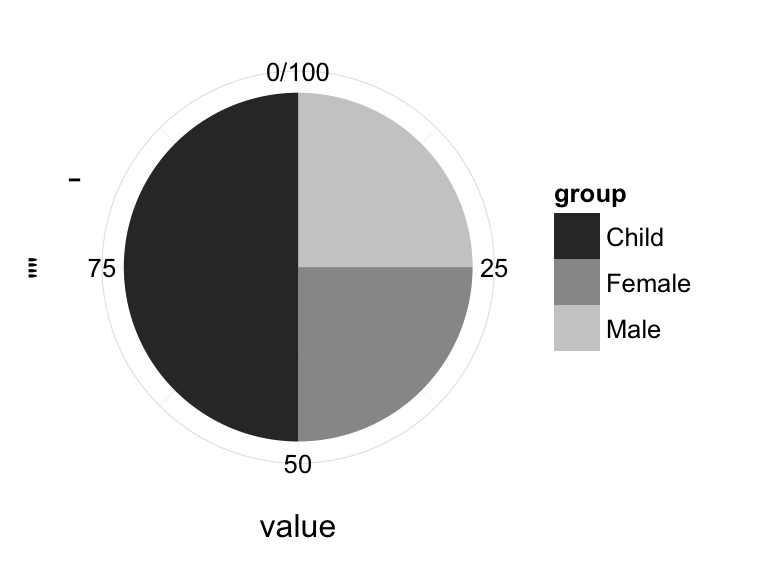
Read more on ggplot2 colors here : ggplot2 colors
Create a pie chart from a factor variable
PlantGrowth data is used :
head(PlantGrowth)## weight group
## 1 4.17 ctrl
## 2 5.58 ctrl
## 3 5.18 ctrl
## 4 6.11 ctrl
## 5 4.50 ctrl
## 6 4.61 ctrlCreate the pie chart of the count of observations in each group :
ggplot(PlantGrowth, aes(x=factor(1), fill=group))+
geom_bar(width = 1)+
coord_polar("y")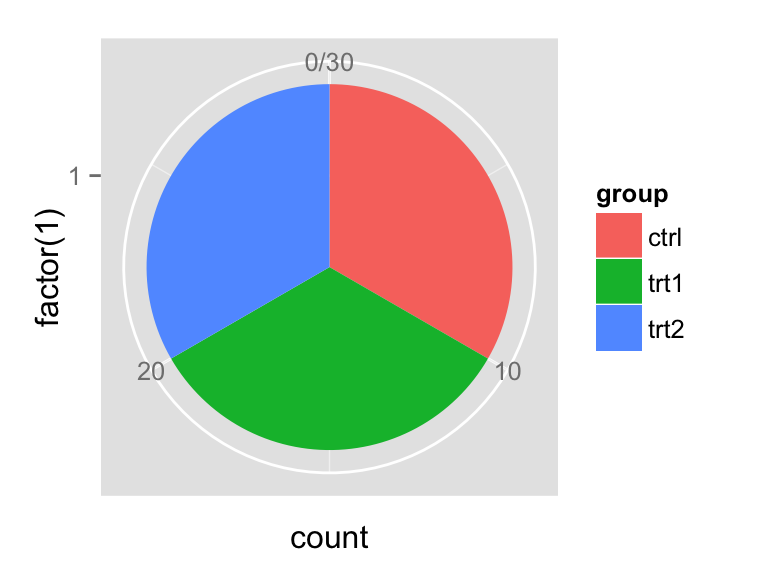
Customized pie charts
Create a blank theme :
blank_theme <- theme_minimal()+
theme(
axis.title.x = element_blank(),
axis.title.y = element_blank(),
panel.border = element_blank(),
panel.grid=element_blank(),
axis.ticks = element_blank(),
plot.title=element_text(size=14, face="bold")
)- Apply the blank theme
- Remove axis tick mark labels
- Add text annotations : The package scales is used to format the labels in percent
# Apply blank theme
library(scales)
pie + scale_fill_grey() + blank_theme +
theme(axis.text.x=element_blank()) +
geom_text(aes(y = value/3 + c(0, cumsum(value)[-length(value)]),
label = percent(value/100)), size=5)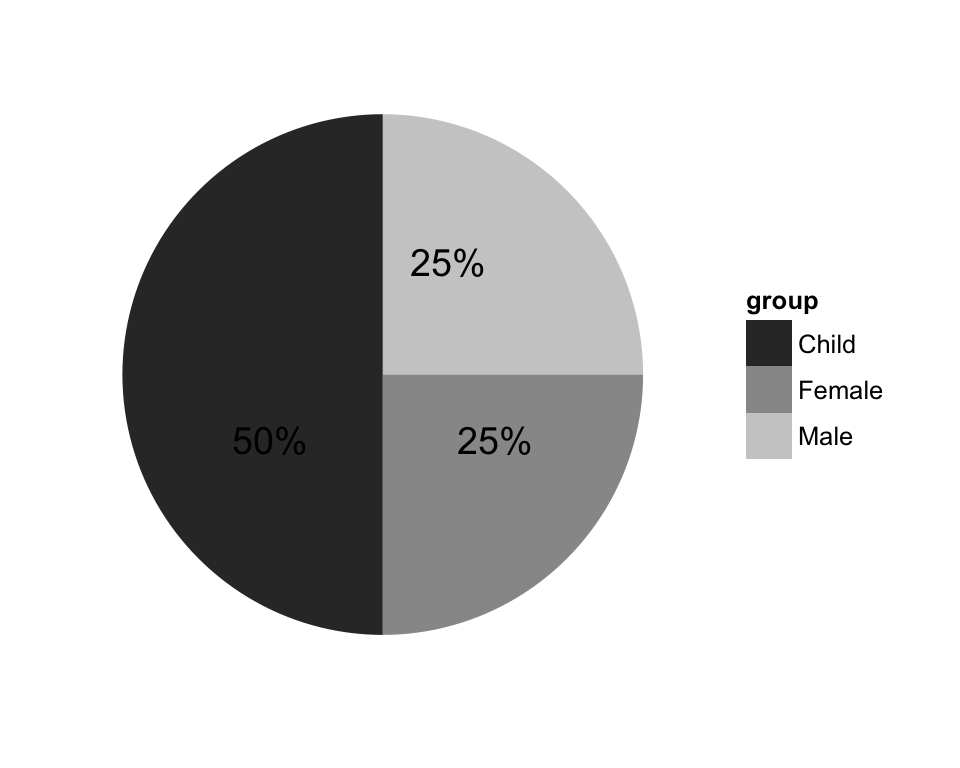
# Use brewer palette
pie + scale_fill_brewer("Blues") + blank_theme +
theme(axis.text.x=element_blank())+
geom_text(aes(y = value/3 + c(0, cumsum(value)[-length(value)]),
label = percent(value/100)), size=5)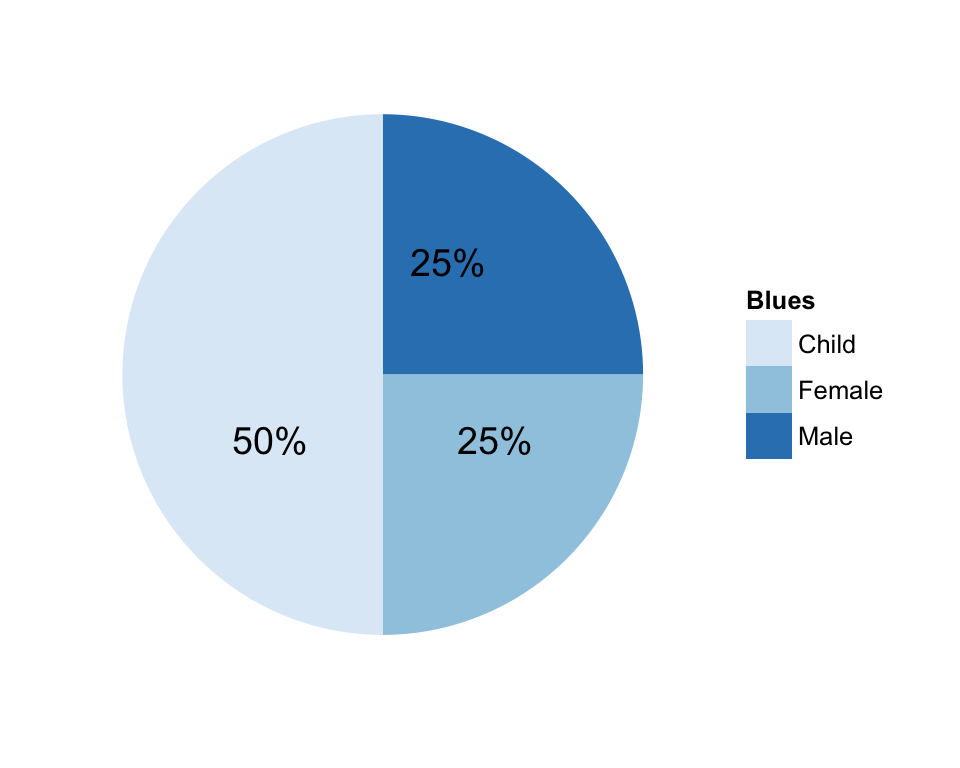
Infos
This analysis has been performed using R software (ver. 3.1.2) and ggplot2 (ver. 1.0.0)
Enjoyed this article? I’d be very grateful if you’d help it spread by emailing it to a friend, or sharing it on Twitter, Facebook or Linked In.
Show me some love with the like buttons below... Thank you and please don't forget to share and comment below!!
Show me some love with the like buttons below... Thank you and please don't forget to share and comment below!!
Avez vous aimé cet article? Je vous serais très reconnaissant si vous aidiez à sa diffusion en l'envoyant par courriel à un ami ou en le partageant sur Twitter, Facebook ou Linked In.
Montrez-moi un peu d'amour avec les like ci-dessous ... Merci et n'oubliez pas, s'il vous plaît, de partager et de commenter ci-dessous!
Montrez-moi un peu d'amour avec les like ci-dessous ... Merci et n'oubliez pas, s'il vous plaît, de partager et de commenter ci-dessous!
Recommended for You!
Recommended for you
This section contains best data science and self-development resources to help you on your path.
Coursera - Online Courses and Specialization
Data science
- Course: Machine Learning: Master the Fundamentals by Standford
- Specialization: Data Science by Johns Hopkins University
- Specialization: Python for Everybody by University of Michigan
- Courses: Build Skills for a Top Job in any Industry by Coursera
- Specialization: Master Machine Learning Fundamentals by University of Washington
- Specialization: Statistics with R by Duke University
- Specialization: Software Development in R by Johns Hopkins University
- Specialization: Genomic Data Science by Johns Hopkins University
Popular Courses Launched in 2020
- Google IT Automation with Python by Google
- AI for Medicine by deeplearning.ai
- Epidemiology in Public Health Practice by Johns Hopkins University
- AWS Fundamentals by Amazon Web Services
Trending Courses
- The Science of Well-Being by Yale University
- Google IT Support Professional by Google
- Python for Everybody by University of Michigan
- IBM Data Science Professional Certificate by IBM
- Business Foundations by University of Pennsylvania
- Introduction to Psychology by Yale University
- Excel Skills for Business by Macquarie University
- Psychological First Aid by Johns Hopkins University
- Graphic Design by Cal Arts
Books - Data Science
Our Books
- Practical Guide to Cluster Analysis in R by A. Kassambara (Datanovia)
- Practical Guide To Principal Component Methods in R by A. Kassambara (Datanovia)
- Machine Learning Essentials: Practical Guide in R by A. Kassambara (Datanovia)
- R Graphics Essentials for Great Data Visualization by A. Kassambara (Datanovia)
- GGPlot2 Essentials for Great Data Visualization in R by A. Kassambara (Datanovia)
- Network Analysis and Visualization in R by A. Kassambara (Datanovia)
- Practical Statistics in R for Comparing Groups: Numerical Variables by A. Kassambara (Datanovia)
- Inter-Rater Reliability Essentials: Practical Guide in R by A. Kassambara (Datanovia)
Others
- R for Data Science: Import, Tidy, Transform, Visualize, and Model Data by Hadley Wickham & Garrett Grolemund
- Hands-On Machine Learning with Scikit-Learn, Keras, and TensorFlow: Concepts, Tools, and Techniques to Build Intelligent Systems by Aurelien Géron
- Practical Statistics for Data Scientists: 50 Essential Concepts by Peter Bruce & Andrew Bruce
- Hands-On Programming with R: Write Your Own Functions And Simulations by Garrett Grolemund & Hadley Wickham
- An Introduction to Statistical Learning: with Applications in R by Gareth James et al.
- Deep Learning with R by François Chollet & J.J. Allaire
- Deep Learning with Python by François Chollet







