ggplot2 density : Easy density plot using ggplot2 and R statistical software
Introduction
ggplot2.density is an easy to use function for plotting density curve using ggplot2 package and R statistical software. The aim of this ggplot2 tutorial is to show you step by step, how to make and customize a density plot using ggplot2.density function. This function can also be used to personalize the different graphical parameters including main title, axis labels, legend, background and colors.
ggplot2.density function is from easyGgplot2 R package. An R script is available in the next section to install the package.
At the end of this tutorial you will be able to draw, with few R code, the following plots:
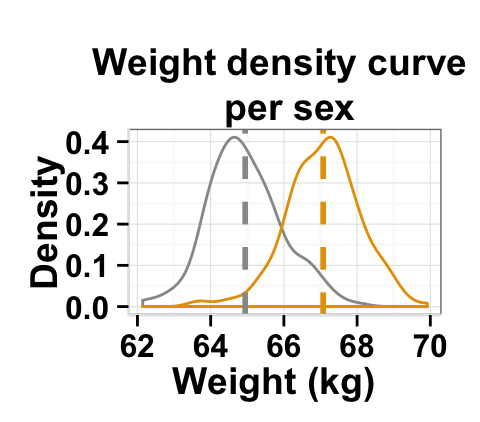
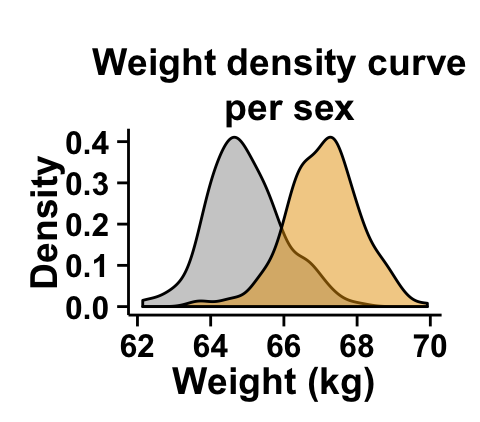
ggplot2.density function is described in detail at the end of this document.
Install and load easyGgplot2 package
easyGgplot2 R package can be installed as follow :
install.packages("devtools")
library(devtools)
install_github("easyGgplot2", "kassambara")Load the package using this R code :
library(easyGgplot2)Data format
The data must be a numeric vector or a data.frame (columns are variables and rows are observations).
weight data, from easyGgplot2 package, will be used in the following examples.
# create a numeric vector
numVector<-rnorm(100)
head(numVector)## [1] -0.8557 -0.6604 0.1977 2.0698 -1.1753 -0.5429# data.frame
head(weight)## sex weight
## 1 Female 63.79
## 2 Female 65.28
## 3 Female 66.08
## 4 Female 62.65
## 5 Female 65.43
## 6 Female 65.51Basic density plot
# Density of a single numeric vector
#ggplot2.density(data=numVector)
# Basic density plot from the vector "weight"
ggplot2.density(data=weight, xName='weight')
# Add mean line to the density plot
# Change the density line color, linetype and line size
ggplot2.density(data=weight, xName='weight',
addMeanLine=TRUE, meanLineColor="red",
meanLineType="dashed", meanLineSize=1,
colour="darkblue", linetype="dotted", size=1.5)
#Change the orientation: Horizontal density plot
ggplot2.density(data=weight, xName='weight',
orientation="horizontal")
# y Axis reversed
ggplot2.density(data=weight, xName='weight',
orientation="yAxisReversed")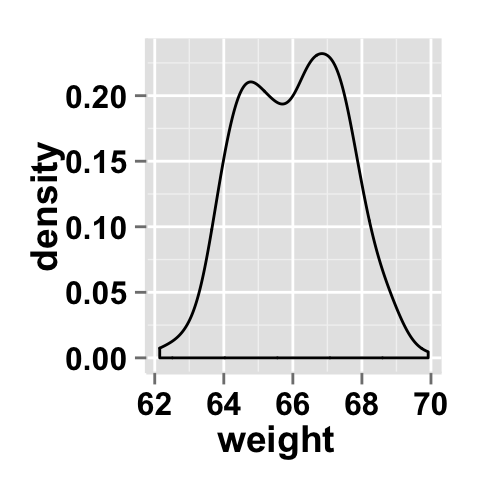
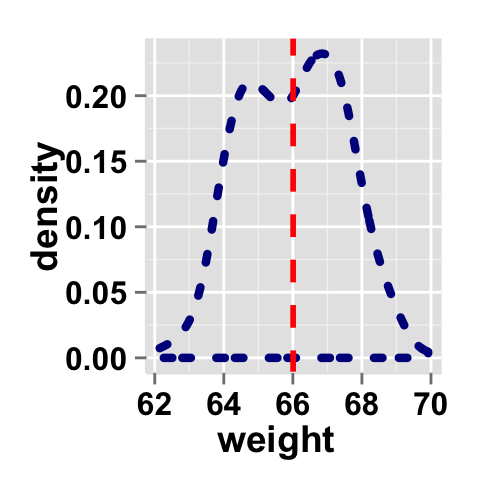
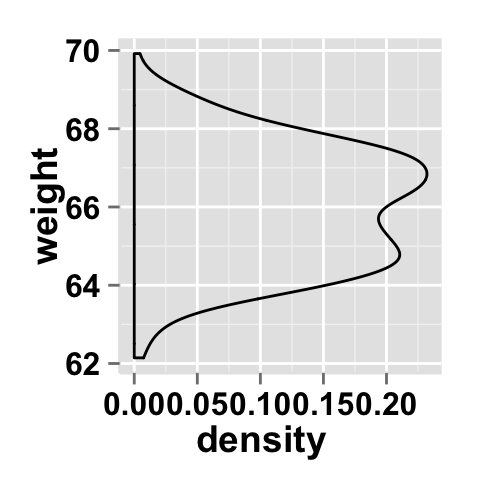
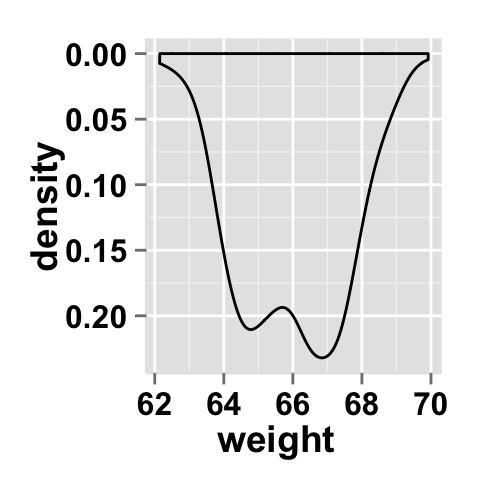
Change the line type of the density plot
Different point shapes and line types can be used in the plot. By default, ggplot2 uses solid line type and circle shape.
- The different point shapes in R are described here.
- The available line types are shown here.
# Change the density line color and line type
ggplot2.density(data=weight, xName='weight',linetype="longdash")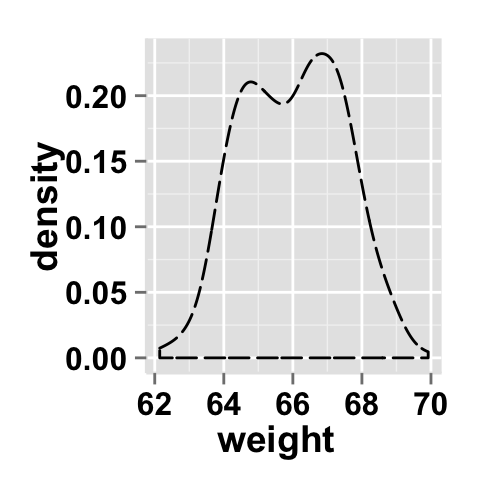
Density plot with multiple groups
# Multiple density curves on the same plot
# Color the density plot accoording to the groupName "grp"
ggplot2.density(data=weight, xName='weight', groupName='sex',
legendPosition="top")
# Density plots with semi-transparent fill.
# alpha is the transparency of the overlaid color
ggplot2.density(data=weight, xName='weight', groupName='sex',
legendPosition="top",
alpha=0.5, fillGroupDensity=TRUE )
# Density plots with mean lines
ggplot2.density(data=weight, xName='weight', groupName='sex',
legendPosition="top",
addMeanLine=TRUE)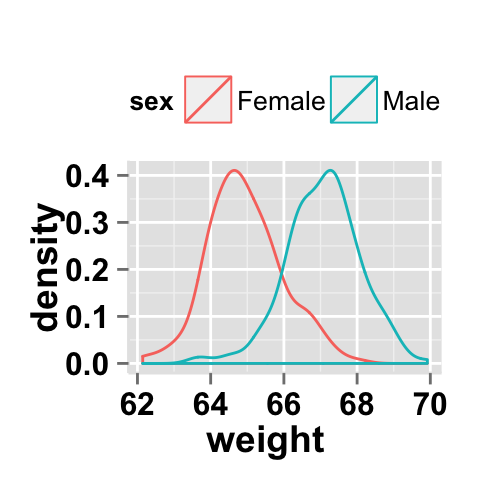
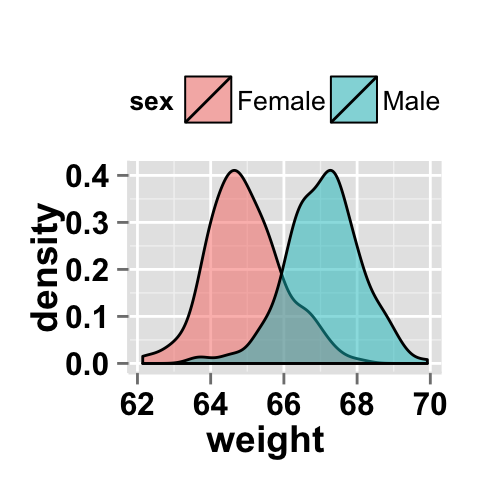
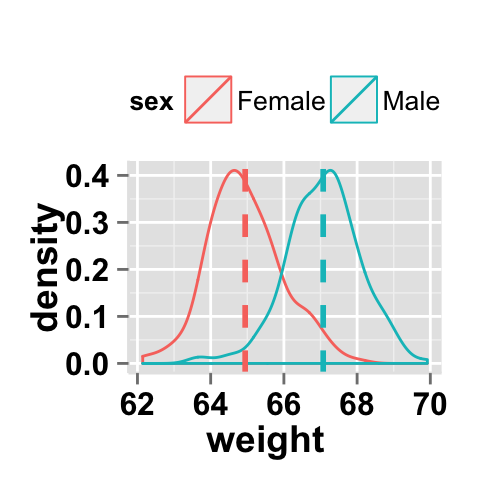
Customize your density plot
Parameters
The arguments that can be used to customize titles and x and y axis are listed below :
| Parameters | Description |
|---|---|
| mainTitle | the title of the plot |
| mainTitleFont | a vector of length 3 indicating respectively the size, the style (“italic”, “bold”, “bold.italic”) and the color of x and y axis titles. Default value is: mainTitleFont=c(14, "bold", "black"). |
| xShowTitle, yShowTitle | if TRUE, x and y axis titles will be shown. Set the value to FALSE to hide axis labels. Default values are TRUE. |
| xtitle, ytitle | x and y axis labels. Default values are NULL. |
| xtitleFont, ytitleFont | a vector of length 3 indicating respectively the size, the style and the color of x and y axis titles. Possible values for the style:“plain”, “italic”, “bold”, “bold.italic”. Color can be specified as an hexadecimal code (e.g: “#FFCC00”) or by the name (e.g : “red”, “green”). Default values are xtitleFont=c(14,"bold", "black"), ytitleFont=c(14,"bold", "black"). |
| xlim, ylim | limit for the x and y axis. Default values are NULL. |
| xScale, yScale | x and y axis scales. Possible values : c(“none”, “log2”, “log10”). e.g: yScale=“log2”. Default values are NULL. |
| xShowTickLabel, yShowTickLabel | if TRUE, x and y axis tick mark labels will be shown. Default values are TRUE. |
| xTickLabelFont, yTickLabelFont | a vector of length 3 indicating respectively the size, the style and the color of x and y axis tick label fonts. Default value are xTickLabelFont=c(12, "bold", "black"), yTickLabelFont=c(12, "bold", "black"). |
| xtickLabelRotation, ytickLabelRotation | Rotation angle of x and y axis tick labels. Default value are 0. |
| hideAxisTicks | if TRUE, x and y axis ticks are hidden. Default value is FALSE. |
| axisLine | a vector of length 3 indicating respectively the size, the line type and the color of axis lines. Default value is c(0.5, "solid", "#E5E5E5"). |
For more details follow this link : ggplot2.customize.
Main title and axis labels
# Change main title and axis titles
ggplot2.density(data=weight, xName='weight',
mainTitle="Density curve",
xtitle="Weight (kg)", ytitle="Density")
# Customize title styles. Possible values for the font style :
# 'plain', 'italic', 'bold', 'bold.italic'.
ggplot2.density(data=weight, xName='weight',
xtitle="Weight (kg)", ytitle="Density",
mainTitle="Density curve",
mainTitleFont=c(14,"bold.italic", "red"),
xtitleFont=c(14,"bold", "#993333"),
ytitleFont=c(14,"bold", "#993333"))
# Hide x an y axis titles
ggplot2.density(data=weight, xName='weight',
xShowTitle=FALSE, yShowTitle=FALSE)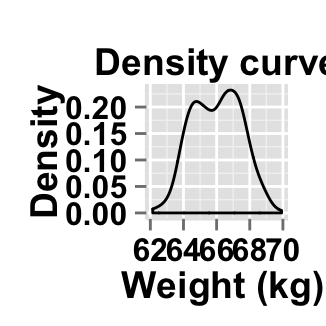
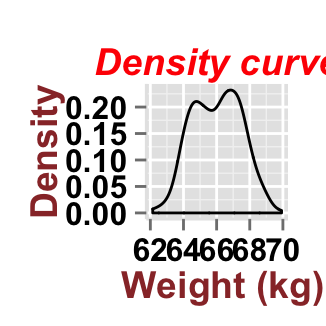
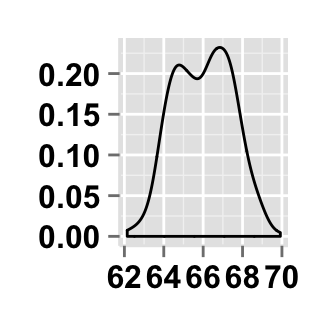
Axis ticks
# Axis ticks labels and orientaion
ggplot2.density(data=weight, xName='weight',
xShowTitle=FALSE, yShowTitle=FALSE,
xTickLabelFont=c(14,"bold", "#993333"),
yTickLabelFont=c(14,"bold", "#993333"),
xtickLabelRotation=45, ytickLabelRotation=45)
# Hide axis tick labels
ggplot2.density(data=weight, xName='weight',
xShowTitle=FALSE, yShowTitle=FALSE,
xShowTickLabel=FALSE, yShowTickLabel=FALSE)
# Hide axis ticks
ggplot2.density(data=weight, xName='weight',
xShowTitle=FALSE, yShowTitle=FALSE,
xShowTickLabel=FALSE,
yShowTickLabel=FALSE,hideAxisTicks=TRUE)
# AxisLine : a vector of length 3 indicating the size,
#the line type and the color of axis lines
ggplot2.density(data=weight, xName='weight',
axisLine=c(1, "solid", "darkblue"))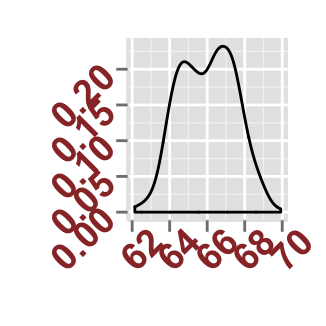
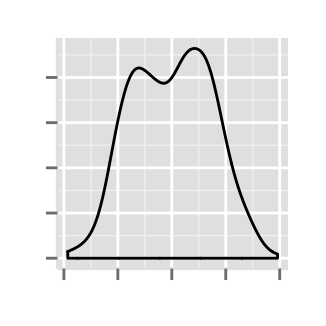
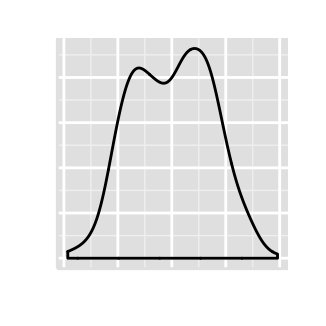
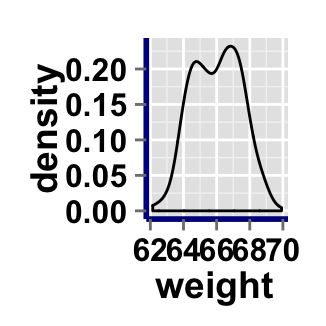
Background and colors
Change density plot background and fill colors
# Change background color to "white". Default is "gray"
ggplot2.density(data=weight, xName='weight',
backgroundColor="white")
# Change background color to "lightblue" and grid color to "white"
ggplot2.density(data=weight, xName='weight',
backgroundColor="lightblue", gridColor="white")
# Change plot fill color
ggplot2.density(data=weight, xName='weight',
backgroundColor="white", densityFill='#FFAAD4')
# Remove grid; remove top and right borders around the plot;
# change axis lines
ggplot2.density(data=weight, xName='weight',
backgroundColor="white", densityFill='#FFAAD4',
removePanelGrid=TRUE,removePanelBorder=TRUE,
axisLine=c(0.5, "solid", "black"))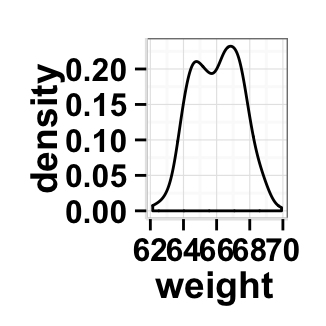
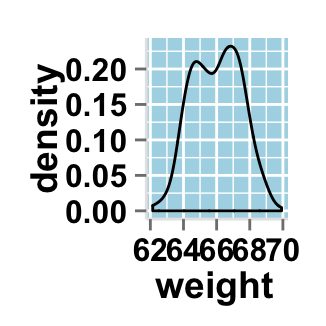
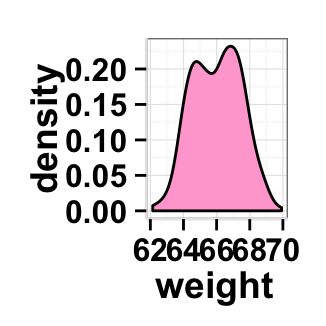
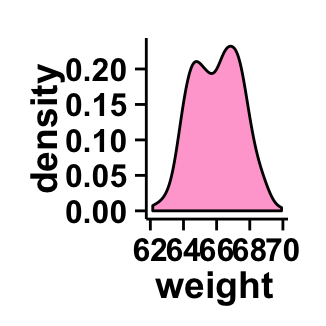
Change density plot color according to the group
Colors can be specified as a hexadecimal RGB triplet, such as "#FFCC00" or by names (e.g : "red" ). You can also use other color scales, such as ones taken from the RColorBrewer package. The different color systems available in R have been described in detail here.
To change density plot color according to the group, you have to specify the name of the data column containing the groups using the argument groupName. Use the argument groupColors, to specify colors by hexadecimal code or by name. In this case, the length of groupColors should be the same as the number of the groups. Use the argument brewerPalette, to specify colors using RColorBrewerpalette.
# Change group colors using hexadecimal colors
# alpha is the transparency level of overlaid color.
#The value can variate from 0 (total transparency)
#to 1 (no transparency)
ggplot2.density(data=weight, xName='weight', groupName='sex',
groupColors=c('#999999','#E69F00'),
fillGroupDensity=TRUE, alpha=0.5,
legendPosition="top")
# Change group colors using brewer palette: "Paired"
ggplot2.density(data=weight, xName='weight', groupName='sex',
brewerPalette="Paired",
fillGroupDensity=TRUE, alpha=0.5,
legendPosition="top")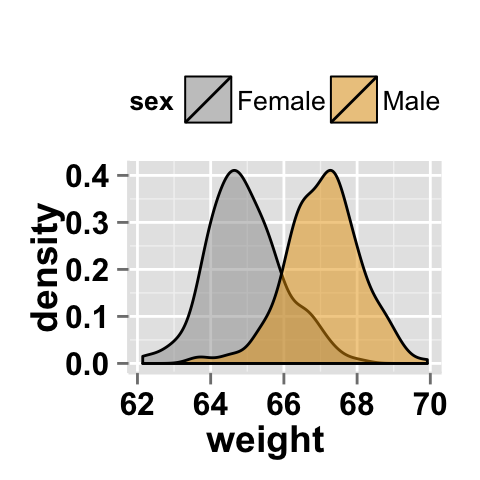
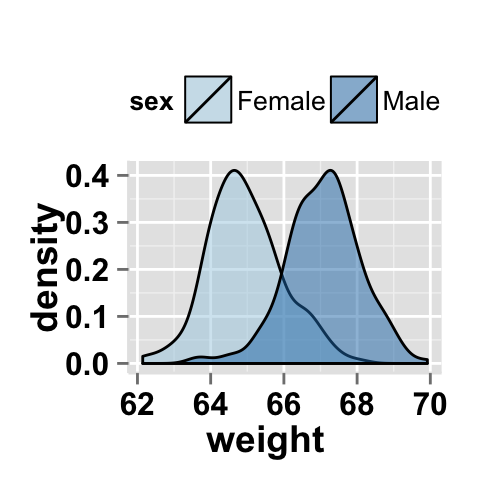
Color can also be changed by using names as follow :
# Change group colors using color names
ggplot2.density(data=weight, xName='weight', groupName='sex',
groupColors=c('aquamarine3','goldenrod1'),
fillGroupDensity=TRUE, alpha=0.5 )Legend
Legend position
# Change the legend position to "top"
# (possible values: "left","top", "right", "bottom")
ggplot2.density(data=weight, xName='weight', groupName='sex',
legendPosition="top")
# legendPosition can be also a numeric vector c(x, y)
ggplot2.density(data=weight, xName='weight', groupName='sex',
legendPosition=c(0.8,0.2))
# Remove legend
ggplot2.density(data=weight, xName='weight', groupName='sex',
showLegend=FALSE)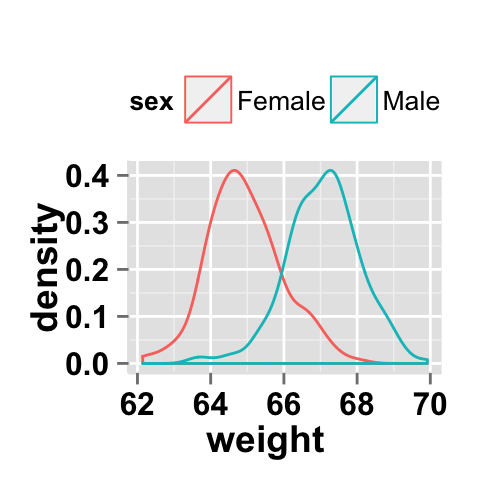
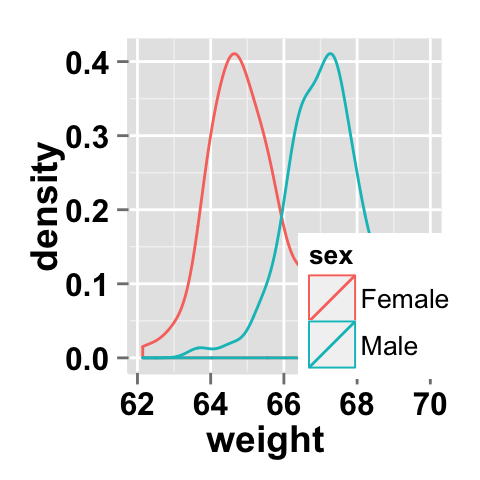
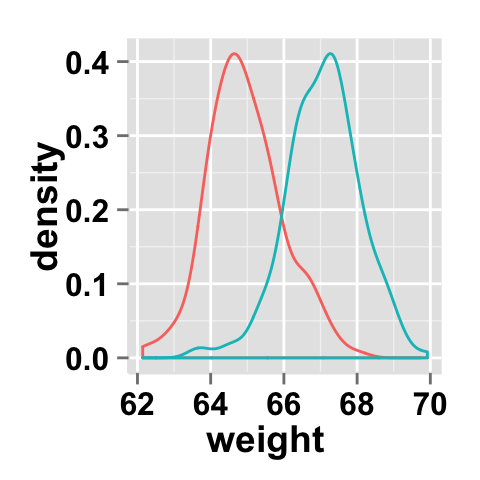
It is also possible to position the legend inside the plotting area. You have to indicate the x, y coordinates of legend box. x and y values must be between 0 and 1. c(0,0) corresponds to "bottom left" and c(1,1) corresponds to "top right" position.
Legend background color, title and text font styles
# Change legend background color, title and text font styles
ggplot2.density(data=weight, xName='weight', groupName='sex',
# legendTitleFont=c(size, style, color)
legendTitle="Groups", legendTitleFont=c(10, "bold", "blue"),
#legendTextFont=c(size, style, color)
legendTextFont=c(10, "bold.italic", "red"),
#legendBackground: c(fill, lineSize, lineType, lineColor)
legendBackground=c("lightblue", 0.5, "solid", "darkblue" )
)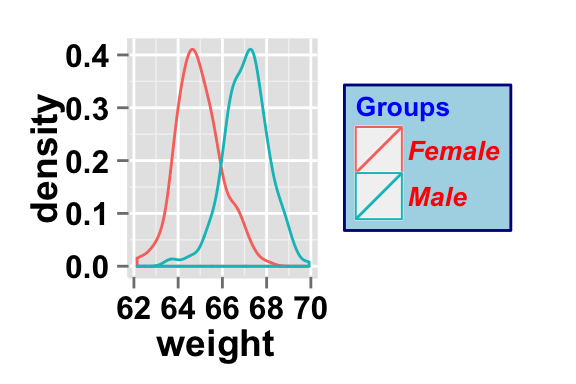
Axis scales
Possible values for x axis scale are “none”, “log2” and log10. Default value is “none”.
# Change x axis limit
ggplot2.density(data=weight, xName='weight', groupName='sex',
showLegend=FALSE, xlim=c(60,72))
# x Log scale. Possible values="none", "log2" and "log10"
ggplot2.density(data=weight, xName='weight', groupName='sex',
showLegend=FALSE, xScale="log2")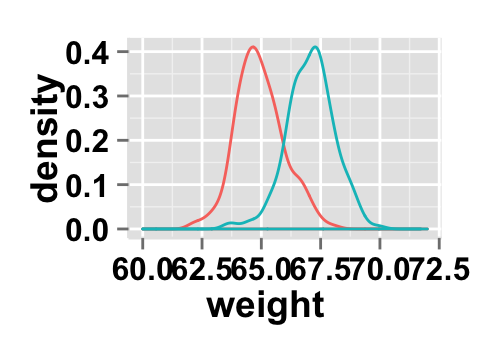
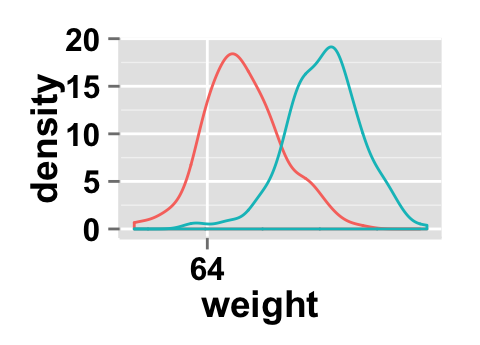
Create a customized plots with few R code
#Customized density
ggplot2.density(data=weight, xName='weight', groupName='sex',
groupColors=c('#999999','#E69F00'), showLegend=FALSE,
backgroundColor="white",
xtitle="Weight (kg)", ytitle="Density",
mainTitle="Weight density curve \nper sex",
addMeanLine=TRUE
)
#Remove grid; Remove Top and right border around the plot
#and fill each density curve according to the group
ggplot2.density(data=weight, xName='weight', groupName='sex',
groupColors=c('#999999','#E69F00'), showLegend=FALSE,
backgroundColor="white",
xtitle="Weight (kg)", ytitle="Density",
mainTitle="Weight density curve \nper sex",
removePanelGrid=TRUE,removePanelBorder=TRUE,
axisLine=c(0.5, "solid", "black"),
fillGroupDensity=TRUE, alpha=0.5)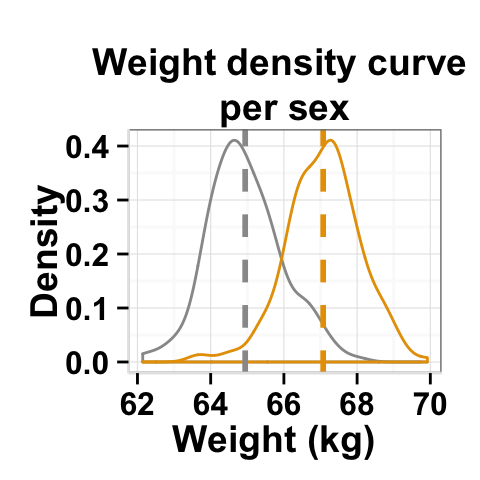
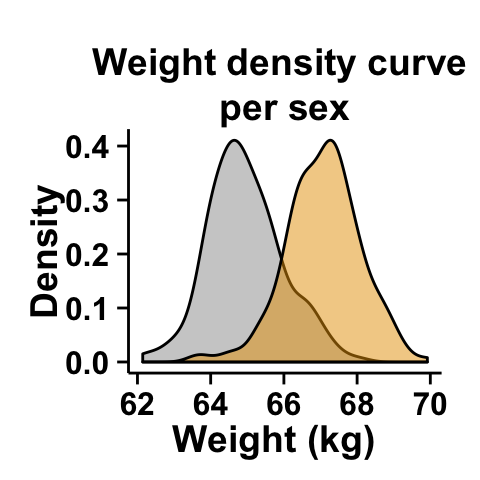
The argument alpha is used to specify the transparency of colors.
Facet : split a plot into a matrix of pannels
The facet approach splits a plot into a matrix of panels. Each panel shows a different subset of the data.
Facet with one variable
#Facet according to the sex variable
ggplot2.density(data=weight, xName='weight',
groupName='sex', legendPosition="top",
faceting=TRUE, facetingVarNames="sex")
# Change the direction. possible values are "vertical", horizontal".
# default is vertical.
ggplot2.density(data=weight, xName='weight',
groupName='sex', legendPosition="top",
faceting=TRUE, facetingVarNames="sex",
facetingDirection="horizontal") 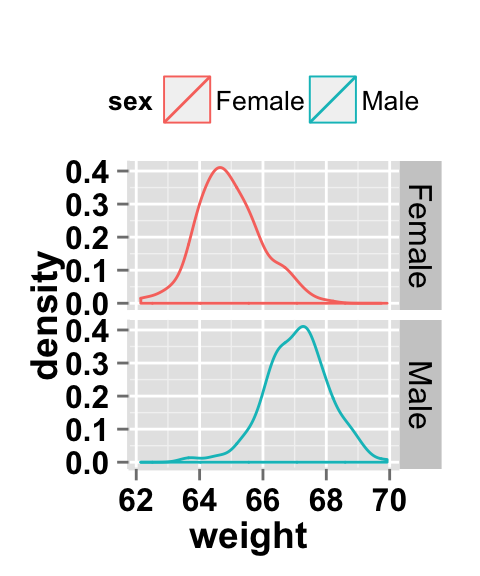
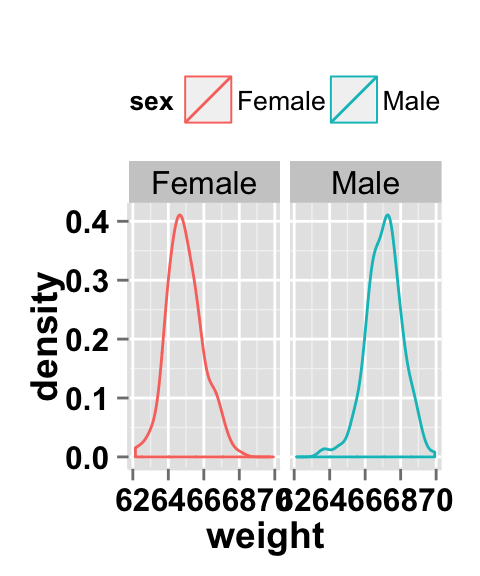
Faceting with two variables
The mtcars data is used in the following examples.
data(mtcars)
head(mtcars)## mpg cyl disp hp drat wt qsec vs am gear carb
## Mazda RX4 21.0 6 160 110 3.90 2.620 16.46 0 1 4 4
## Mazda RX4 Wag 21.0 6 160 110 3.90 2.875 17.02 0 1 4 4
## Datsun 710 22.8 4 108 93 3.85 2.320 18.61 1 1 4 1
## Hornet 4 Drive 21.4 6 258 110 3.08 3.215 19.44 1 0 3 1
## Hornet Sportabout 18.7 8 360 175 3.15 3.440 17.02 0 0 3 2
## Valiant 18.1 6 225 105 2.76 3.460 20.22 1 0 3 1mtcars (Motor Trend Car Road Tests) comprises fuel consumption and 10 aspects of automobile design and performance for 32 automobiles.
#Facet by two variables: vs and am.
#Rows are vs and columns are am
ggplot2.density(data=mtcars, xName='mpg', groupName='vs',
legendPosition="top",
faceting=TRUE, facetingVarNames=c("vs", "am"))
# Facet by two variables: reverse the order of the 2 variables
#Rows are am and columns are vs
ggplot2.density(data=mtcars, xName='mpg', groupName='vs',
legendPosition="top",
faceting=TRUE, facetingVarNames=c("am", "vs"))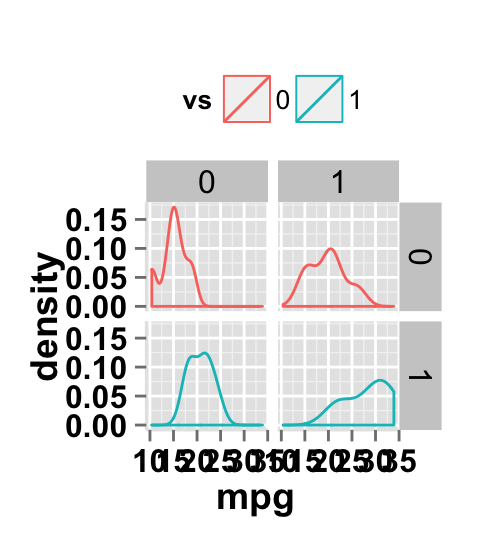
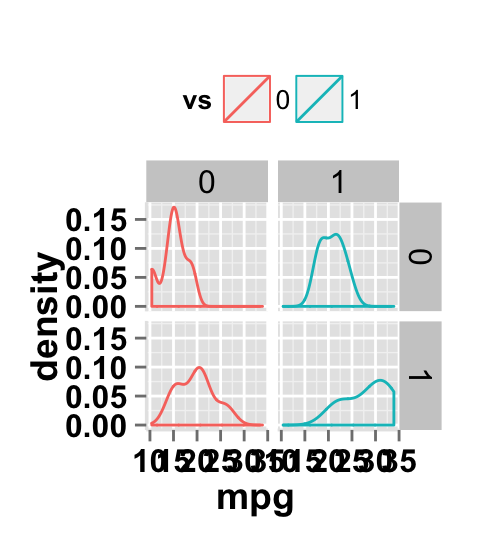
Facet scales
By default, all the panels have the same scale (facetingScales="fixed"). They can be made independent, by setting scales to free, free_x, or free_y.
# Facet with free scales
ggplot2.density(data=mtcars, xName='mpg', groupName='vs',
legendPosition="top",
faceting=TRUE, facetingVarNames=c("vs", "am"),
facetingScales="free")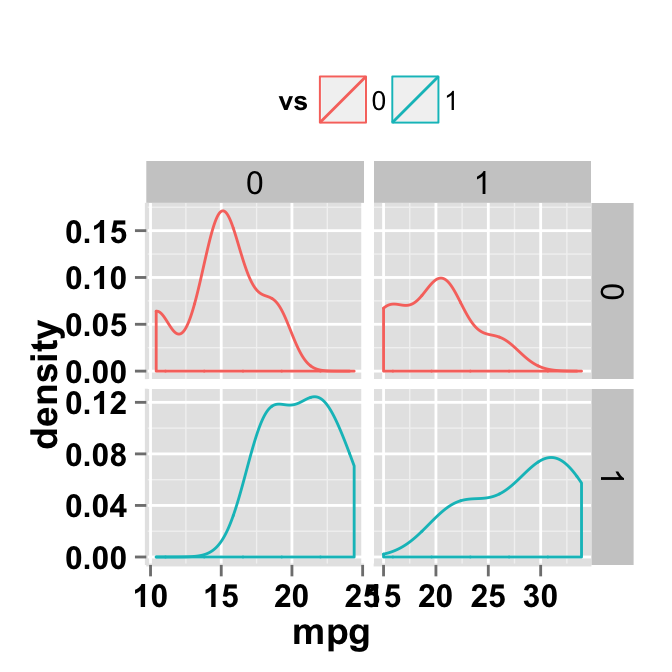
As you can see in the above plot, y axis have different scales in the different panels.
Facet label apperance
# Change facet text font. Possible values for the font style:
#'plain', 'italic', 'bold', 'bold.italic'.
ggplot2.density(data=mtcars, xName='mpg', groupName='vs',
legendPosition="top",
faceting=TRUE, facetingVarNames=c("vs", "am"),
facetingFont=c(12, 'bold.italic', "red"))
# Change the apperance of the rectangle around facet label
ggplot2.density(data=mtcars, xName='mpg', groupName='vs',
legendPosition="top",
faceting=TRUE, facetingVarNames=c("vs", "am"),
facetingRect=list(background="white", lineType="solid",
lineColor="black", lineSize=1.5)
)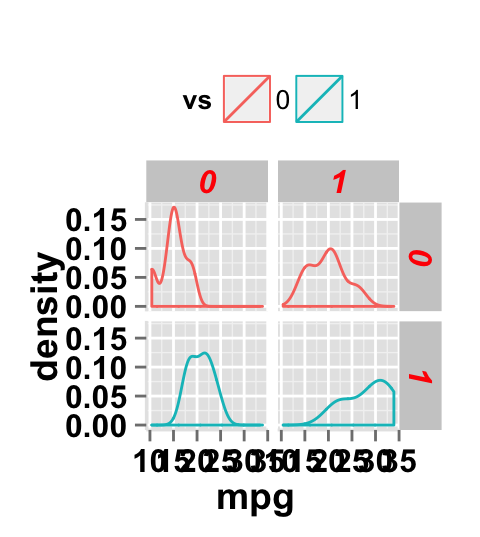
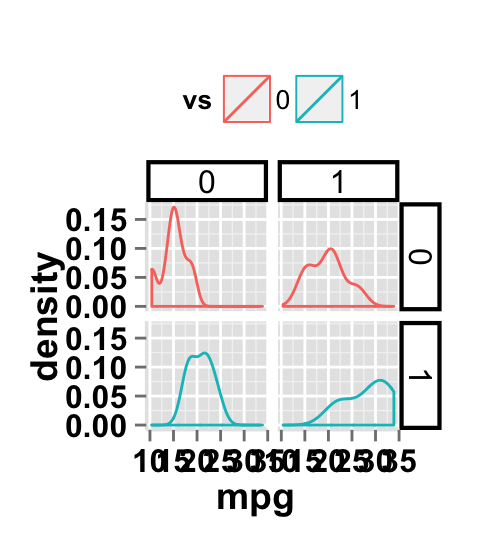
ggplot2.density function
Description
Plot easily a density plot with R package easyGgplot2.
usage
ggplot2.density(data, xName, groupName=NULL,
addMeanLine=FALSE, meanLineColor=NULL,
meanLineType="dashed", meanLineSize=1,
densityFill=NULL,fillGroupDensity=FALSE,
colorGroupDensityLine=FALSE,
groupColors=NULL, brewerPalette=NULL,faceting=FALSE,...)Arguments
| Arguments | Descriptions |
|---|---|
| data | data.frame or a numeric vector. Columns are variables and rows are observations. |
| xName | The name of column containing x variable. Default value is NULL. |
| groupName | The name of column containing group variable. This variable is used to color plot according to the group. |
| addMeanLine | If TRUE, the mean line is added on the plot for each group. Default value is FALSE. |
| meanLineColor, meanLineType, meanLineSize | mean line color, type and size. |
| densityFill | Fill color of density plot. This is only considered when groupName=NULL. |
| fillGroupDensity | If TRUE, density curve of each group is filled. Default value is FALSE. |
| colorGroupDensityLine | If TRUE, density curve line are colored. Default value is FALSE. |
| groupColors | Color of groups. groupColors should have the same length as groups. |
| brewerPalette | This can be also used to indicate group colors. In this case the parameter groupColors should be NULL. e.g: brewerPalette=“Paired”. |
| …. | Other arguments passed on to ggplot2.customize custom function or to geom_density functions from ggplot2 package. |
The other arguments which can be used are described at this link : ggplot2 customize. They are used to customize the plot (axis, title, background, color, legend, ….) generated using ggplot2 or easyGgplot2 R package.
Examples
library(easyGgplot2)
#plot
ggplot2.density(data=weight, xName='weight',groupName='sex',
groupColors=c('#999999','#E69F00'),
mainTitle="Density plot \nper sex",
xtitle="Weight (kg)", ytitle="Density")
#Or use this
plot<-ggplot2.density(data=weight, xName='weight',groupName='sex',
groupColors=c('#999999','#E69F00'))
plot<-ggplot2.customize(plot,
mainTitle="Density plot \nper sex",
xtitle="Weight (kg)", ytitle="Density")
print(plot)Easy ggplot2 ebook
Note that an eBook is available on easyGgplot2 package here.
By Alboukadel Kassambara
Copyright 2014 Alboukadel Kassambara. All rights reserved.
Published by STHDA (http://www.sthda.com/english).
September 2014 : First edition.
Licence : This document is under creative commons licence (http://creativecommons.org/licenses/by-nc-sa/3.0/).
Contact : Alboukadel Kassambara alboukadel.kassambara@gmail.com
Infos
This analysis was performed using R (ver. 3.1.0), easyGgplot2 (ver 1.0.0) and ggplot2 (ver 1.0.0).
Show me some love with the like buttons below... Thank you and please don't forget to share and comment below!!
Montrez-moi un peu d'amour avec les like ci-dessous ... Merci et n'oubliez pas, s'il vous plaît, de partager et de commenter ci-dessous!
Recommended for You!
Recommended for you
This section contains best data science and self-development resources to help you on your path.
Coursera - Online Courses and Specialization
Data science
- Course: Machine Learning: Master the Fundamentals by Standford
- Specialization: Data Science by Johns Hopkins University
- Specialization: Python for Everybody by University of Michigan
- Courses: Build Skills for a Top Job in any Industry by Coursera
- Specialization: Master Machine Learning Fundamentals by University of Washington
- Specialization: Statistics with R by Duke University
- Specialization: Software Development in R by Johns Hopkins University
- Specialization: Genomic Data Science by Johns Hopkins University
Popular Courses Launched in 2020
- Google IT Automation with Python by Google
- AI for Medicine by deeplearning.ai
- Epidemiology in Public Health Practice by Johns Hopkins University
- AWS Fundamentals by Amazon Web Services
Trending Courses
- The Science of Well-Being by Yale University
- Google IT Support Professional by Google
- Python for Everybody by University of Michigan
- IBM Data Science Professional Certificate by IBM
- Business Foundations by University of Pennsylvania
- Introduction to Psychology by Yale University
- Excel Skills for Business by Macquarie University
- Psychological First Aid by Johns Hopkins University
- Graphic Design by Cal Arts
Books - Data Science
Our Books
- Practical Guide to Cluster Analysis in R by A. Kassambara (Datanovia)
- Practical Guide To Principal Component Methods in R by A. Kassambara (Datanovia)
- Machine Learning Essentials: Practical Guide in R by A. Kassambara (Datanovia)
- R Graphics Essentials for Great Data Visualization by A. Kassambara (Datanovia)
- GGPlot2 Essentials for Great Data Visualization in R by A. Kassambara (Datanovia)
- Network Analysis and Visualization in R by A. Kassambara (Datanovia)
- Practical Statistics in R for Comparing Groups: Numerical Variables by A. Kassambara (Datanovia)
- Inter-Rater Reliability Essentials: Practical Guide in R by A. Kassambara (Datanovia)
Others
- R for Data Science: Import, Tidy, Transform, Visualize, and Model Data by Hadley Wickham & Garrett Grolemund
- Hands-On Machine Learning with Scikit-Learn, Keras, and TensorFlow: Concepts, Tools, and Techniques to Build Intelligent Systems by Aurelien Géron
- Practical Statistics for Data Scientists: 50 Essential Concepts by Peter Bruce & Andrew Bruce
- Hands-On Programming with R: Write Your Own Functions And Simulations by Garrett Grolemund & Hadley Wickham
- An Introduction to Statistical Learning: with Applications in R by Gareth James et al.
- Deep Learning with R by François Chollet & J.J. Allaire
- Deep Learning with Python by François Chollet







